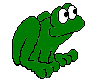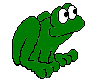|
Hylafax Mailing List Archives
|
[Date Prev][Date Next][Thread Prev][Thread Next]
[Date Index]
[Thread Index]
Re: [hylafax-users] cover page
Fabrice,
I struggled with this for a while too. But this is what I ended up doing.
Create in Word (or your favorite word processor) the cover page that you
want. Where you want the user supplied information such as To: and From:
put in some distiguishing text like XXX-To or something like that. So that
it looks something like this in the word processor:
To: XXX-To
From: XXX-From
pagecount: XXX-PageCount
...and so on. The fields that faxcover uses can be found in the man page so
you can take your pick from there what you want to appear on your cover
page. Don't use Save your document as a post script file. I used the post
script driver found on adobe's web site.
http://www.adobe.com/products/printerdrivers/main.html I had to dig around a
bit for it, but they do offer it for free. You can put whatever else on the
page you want like logos.
Next, open the document that you just created in a plain-text editor. I
used Microsoft's Word pad because notepad did not support the
Carriage-Return characters generated by Adobe's Post Script driver.
First we have to enter in some code into your post script file. I inserted
the following:
1 setlinejoin
/nullstring () def
/IS {
dup where {
pop
load dup nullstring ne {S} {pop} ifelse
} {pop} ifelse
} bind def
/M { moveto } bind def /S { show } bind def
/R { rmoveto } bind def /L { lineto } bind def
/B { newpath 0 0 M 0 1 L 1 1 L 1 0 L closepath } bind def
/CS { closepath stroke } bind def
I placed it right after the %%EndProlog tag and right before the
%%BeginSetup tag. I'm not exactly sure what this code does but I think it
tells faxcover how to find the input fields in your post script file.
Next, you will be looking for the text that we just created. So do a find
on XXX-To. Chances are it will be towards the bottom of the page. If you
used the Adobe's Post script generator like I did then the text will look
something like this:
L ; 315 1412 M (Sender: )[32 27 31 32 26 26 19 0]xS
523 1412 M (XXX-From)[43 32 27 31 32 26 0]xS
Do you see the XXX-From? That is what we entered from the word processor.
Simply delete the XXX-From and paste this at the end of your line: /from
IS
So that the finished product looks like this:
L ; 315 1412 M (Sender: )[32 27 31 32 26 26 19 0]xS
523 1412 M ()[43 32 27 31 32 26 0]xS /from IS
Next, go through and do the same for all of the other fields. Delete out
the XXX-Field name (but keep the brackets) and place '/field-name IS' at the
end of the line after the 'xS'. Your input fields will always be surrounded
by brackets and it's line will end with 'xS'. It took me a while, and I'm
sure there is a better way to do this, but I couldn't get latex or makecover
to work for me. Again, you can get the field names from the man pages of
faxcover.
Here are some URLs that helped me
http://www.hylafax.org/howto/tweaking.html#ss6.2
http://www.hylafax.org/HylaFAQ/Q202.html
http://www.hylafax.org/man/faxcover.html
Good luck,
Jim Neff
____________________ HylaFAX(tm) Users Mailing List _______________________
To unsub: mail -s unsubscribe hylafax-users-request@hylafax.org < /dev/null